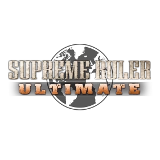Buzzbrad-gpuser (talk | contribs) (Created page with "== Resolution Fixes == === Unsupported Resolution: === - Close the game if it's running - In your Steam game Library, right click on the game, and right click on Properties...") Tag: Visual edit |
Buzzbrad-gpuser (talk | contribs) No edit summary Tag: Visual edit |
||
| Line 8: | Line 8: | ||
- Click on the "Launch Options" button on the first tab. |
- Click on the "Launch Options" button on the first tab. |
||
| − | In the Launch Options dialog, enter this string (no spaces): -fullscreen |
+ | In the Launch Options dialog, enter this string (no spaces): <code>-fullscreen</code> |
When you start the game, it should default to full-screen, non-windowed. It will also remember this resolution after you quit, so you can remove the -fullscreen Launch option if you want to run in windowed mode instead. |
When you start the game, it should default to full-screen, non-windowed. It will also remember this resolution after you quit, so you can remove the -fullscreen Launch option if you want to run in windowed mode instead. |
||
Latest revision as of 18:33, 13 August 2018
Resolution Fixes[ | ]
Unsupported Resolution:[ | ]
- Close the game if it's running
- In your Steam game Library, right click on the game, and right click on Properties
- Click on the "Launch Options" button on the first tab.
In the Launch Options dialog, enter this string (no spaces): -fullscreen
When you start the game, it should default to full-screen, non-windowed. It will also remember this resolution after you quit, so you can remove the -fullscreen Launch option if you want to run in windowed mode instead.